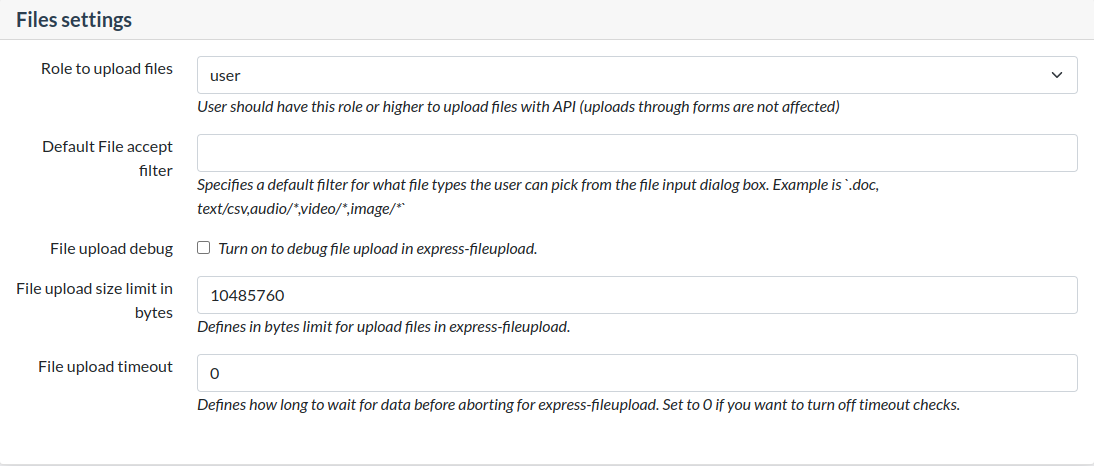Files management
Files
The administrator can access the list of files from Files on the menu
You can
- navigate over file system inside file storage
- create folder
- upload files
- rename upload files
- delete uploaded files
- get the link to a uploaded file
- download the file
- change the minimum role required to access that file
Files attributes are:
- filename
- Media type
- Size (KiB)
- Role to access
- Created
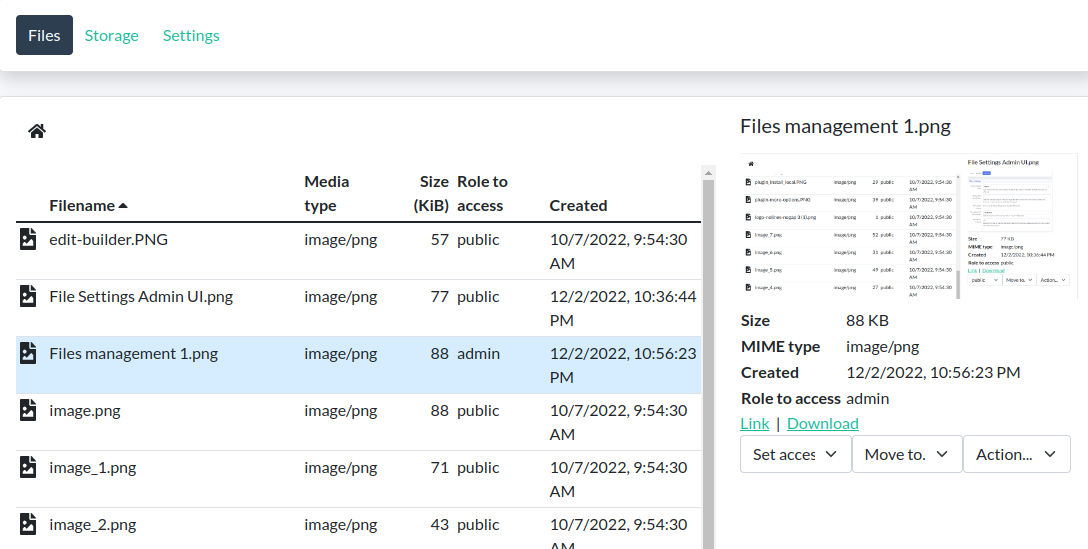
Site logo
A site logo is the menu log.
To configure the favicon, go to the Settings/About application administration panel and specify one of the previously uploaded files in the parameter "Site logo".
Favicon
A favicon is websute icon typically displayed in the address bar of a browser.
To configure the favicon, go to the Settings/About application administration panel and specify one of the previously uploaded files in the parameter "Favicon".
If a file is named favicon.png it will be used as the site's favicon. Make sure you set the minimum role required to public.
File Storage
At this screen Administrator can switch On and than manage File storage configuration for S3 Storage.
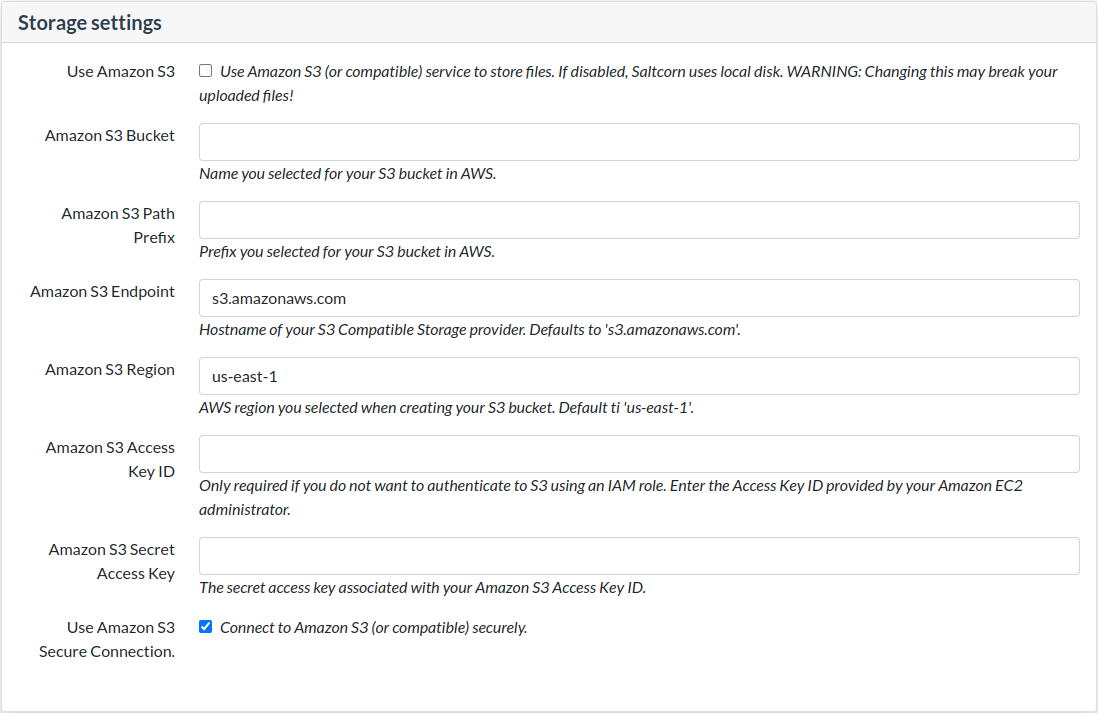
File settings
In this menu Administrator can configure settings for Files management:
- Role to upload
This is minimal role that allows to upload files to the platform.
- Default accept file filter
This is list of allowed mime types. Example is `doc, text/csv,audio/*,video/*,image/*`.
- File upload size limit in bytes
Set the maximum size of files to upload.
- File upload debug
Turn on to see debug messages in console log related to file upload using express-fileupload.